Overview
When you are creating a new mailing in Lyris LM you notice that the system hangs before the Create Content step and during the Create Mailing step. These delays can take 15-20 minutes time when it used to take 1 minute to do the same process before. Sending of the new mailing is not delayed once the creation process is complete.
Prerequisites
- Check to see if you have EmailAdvisor enabled:
- Log on to Lyris LM as an Administrator
- Navigate to Reports > EmailAdvisor > Configuration
- If the Customer Name field shows an account name, follow the steps below to resolve this issue
Solution
This issue is caused when EmailAdvisor has been configured for your server or site. The EmailAdvisor service has been discontinued and will cause delays in creating new messages as a result.
- Log on to Lyris LM as an Administrator
- Navigate to Reports > EmailAdvisor > Configuration
- Click the Delete button to delete the EmailAdvisor configuration
In this example, 'Cust_Name' represents the Customer Name that was found in Prerequisites check.
NOTE: You may encounter the following message after clicking the Ok button in the response:
Clicking the Go Back button will return you to the first message, resulting in a loop. It is usually safe to ignore this error. If this occurs, close the browser, open a new browser and follow the steps in the Testing section to verify that the EmailAdvisor configuration was deleted.
- If you have multiple Customer Names configured to use EmailAdvisor, select the other names and click Delete until all names are deleted.
After removing your account name from the EmailAdvisor Configuration, you no longer experience delays during the Create Content and Create Mailing steps of creating a new mailing.
If EmailAdvisor was not configured for your site, your mail delivery issue may have a different cause. Check to see if you are running the latest version which addresses known mail delivery issues.
Testing
Verify that the configuration was deleted using one of the methods below:
Use the ListManager Interface
- Log on to Lyris LM as an Administrator
- Navigate to Utilities > Administration > Server > Database > View and Edit Data > View Any Table
- Use the dropdown to select the
sites_table
- After selecting the sites_ table you will arrive at the View Query Results page where you can sort the data to verify that the following columns are empty:
PiperCompany_PiperPassword_PiperUserName_
Use the SQL Query Interface
You may run your own SQL query with this interface. If successful, you will be taken to the View Query Results page described in Step 4 above; if unsuccessful, you will see the SQL error generated by your SQL server. User-entered queries cannot be sorted in the interface, in order to prevent exceptions when trying to sort on a textblob column.
- Log on to Lyris LM as an Administrator
- Navigate to Utilities > Administration > Server > Database > View and Edit Data > Run Your Own SQL Query
- Run a SQL query to check the
sites_tablePiperCompany_,PiperPassword_,PiperUserName_columns to ensure that they are empty. NOTE: Writing SQL queries is beyond the scope of Support and comes with the following warning:
WARNING: Running your own SQL query can permanently alter your ListManager database. Inserting, editing or deleting data may cause ListManager to malfunction in unpredictable ways, and should be done at your own risk!Consult a database administrator if you are uncertain about a function or query. Information about the ListManager tables is available in the Programmer's Guide.
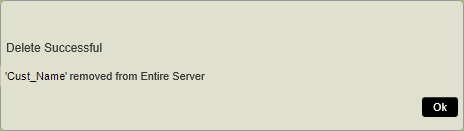
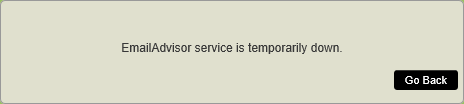
Priyanka Bhotika
Comments