Overview
While attempting to install you encounter the following error message:
However, refreshing your license from those instructions does not work. You require manual activation.
Solution
If you are behind a firewall or internet proxy server, please see the How to Activate ListManager Without Internet Access of Behind a Firewall before proceeding with these solution steps.
-
Submit a Support Ticket and request Manual Activation due to the error you are experiencing and include your Serial Number.
- The Support agent will respond with your Activation Code for you to proceed
- After you receive the Activation Code from Support, open a command line on your ListManager server and enter:
lm activate ACTIVATION_CODEwhereACTIVATION_CODEis the code supplied by Support
After entering the Activation Code supplied by Support, your license is activated and your ListManager system operates without any errors.
<supportagent>
Support Agent Manual Activation Solution
When you receive a request that the customer is receiving this error and are unable to activate their license, use their Serial Number to manually generate the Activation Code for them.
The Solution below can be done from a command line or your LM instance and uses an example Serial Number of AAAAA-99999999999 for demonstration purposes. Select a method below to complete the customer's request for Manual Activation.
Manual Activation From a Local VM Using the Command Line
- Open a command line on your local Lyris VM
- Enter:
lm serial AAAAA-99999999999
- Enter:
lm clearactivation
- Using a web browser, navigate to: http://www.reg.lyris.net/cgi-bin/webactivate
- Server ID: Leave blank
- Serial Number:
AAAAA-99999999999 - Click Get Activation Code
The system will respond with an Activation Code, e.g.AAAAA-999999999999999999999999999999999
- Respond to the customer with the Activation Code for them to enter in Step 3 of the Solution
Manual Activation From Your Local ListManager Instance
- Log on to your local ListManager VM as an Administrator
- Navigate to Utilities > Administration > Server > Server Settings > Machine Settings, Basics tab and enter their Serial Number, e.g.
AAAAA-99999999999
- Click Save
- Navigate to Utilities > Administration > Server > Operational Statistics, License Capabilities tab
- Click the Clear Activation button
- Using a web browser, navigate to: http://www.reg.lyris.net/cgi-bin/webactivate
- Server ID: Leave blank
- Serial Number:
AAAAA-99999999999 - Click Get Activation Code
The system will respond with an Activation Code, e.g.AAAAA-999999999999999999999999999999999
- Respond to the customer with the Activation Code for them to enter in Step 3 of the Solution
</supportagent>
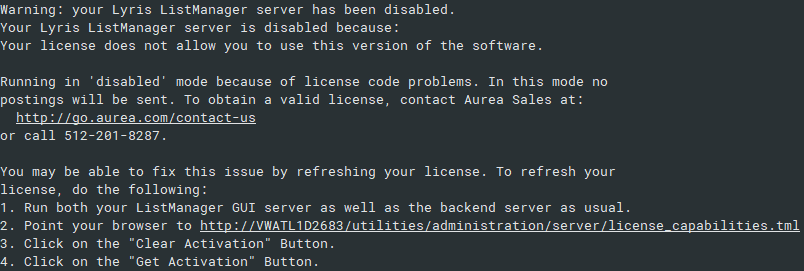
Priyanka Bhotika
Comments